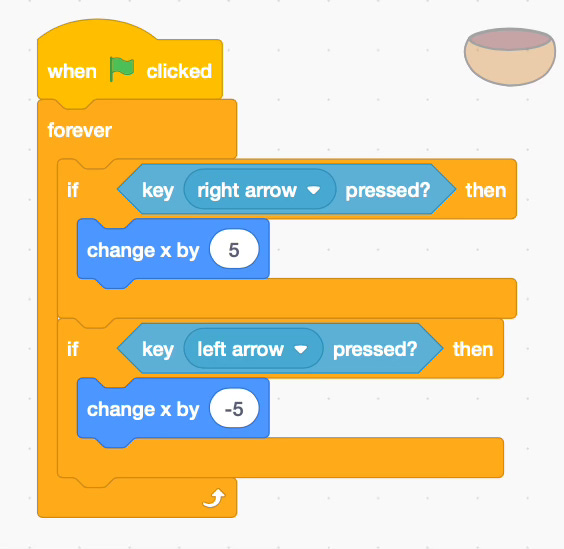Have you ever created a Scratch project and thought, "This could be even cooler with some sound effects or music!"? Well, you're absolutely right! Scratch offers a variety of ways to incorporate audio into your projects, making them more engaging and interactive for users.
In this article, we'll delve into the world of audio in Scratch. We'll explore:
Adding sound effects and music to your projects
Using code to control audio playback
Creating interactive sound experiences
Let's get started!
Adding Audio to Scratch Projects
Scratch provides a library of pre-made sounds that you can easily add to your projects. You can also upload your own sound files in WAV or MP3 format. Here's how:
Open the Sounds tab in the Scratch editor.
Click on Sounds or Browse to access the sound library or upload your own files.
Drag the desired sound effect or music file onto the scripting area.
Bringing Sounds to Life with Code
While adding pre-made sounds is a great start, the true magic happens when you use code to control them. Scratch offers several coding blocks specifically for audio manipulation:
play sound: Plays the chosen sound effect or music file.
stop all sounds: Stops all currently playing sounds.
play drum for [beats]: Plays a specific drum sound for a set number of beats.
Bowl Buddies: Catch the Falling Fun!
This game lets you play with a friendly critter catching colorful balls in a bowl. It uses sound effects and basic coding, making it perfect for beginners!
Pick your pals: Choose a cute animal/ball sprite (like a cat or dog) for your critter and a bowl sprite to catch the falling objects. Don't forget to add some colorful ball sprites!
Set the scene: Pick a fun background that looks like a park or a playground.
Make it rain balls! Use the "move down" block repeatedly for the ball sprites to create a continuous descent.
Catchy bowl! We want the bowl to catch the falling balls. Use a "when touching [ball sprite]" block for the bowl.
Sound effect time! Add a fun sound effect like a "clink" or a "yay" when the bowl catches a ball. Snap the sound effect block underneath the "when touching" block.
Ready to try it yourself? Check the answers below to see the Scratch code blocks for the bowl sprite and the falling object sprite. Then, use those blocks to complete your catching game!
Bonus challenge: Can you add points for each caught ball? Use the "change score by [number]" block and keep track of the score with the score variable. See how many points you can rack up!
Engaging Activities with Audio
Now that you know the basics, here are some activities to challenge yourself:
Create a soundboard application with different categories like animals, vehicles, or musical instruments.
Design a quiz game where players identify objects based on their sounds.
Compose a short melody using Scratch's built-in drum sounds.
Poll Time
Let us know your thoughts in the comments below! Which topic would you like to learn more about?
Tips
Code for bowl sprite
Code for the falling balls
In Conclusion
Using audio in Scratch opens a world of creative possibilities. By incorporating sound effects and music, you can make your projects more immersive and engaging for users. So, fire up Scratch and start experimenting with the soundscape of your imagination!